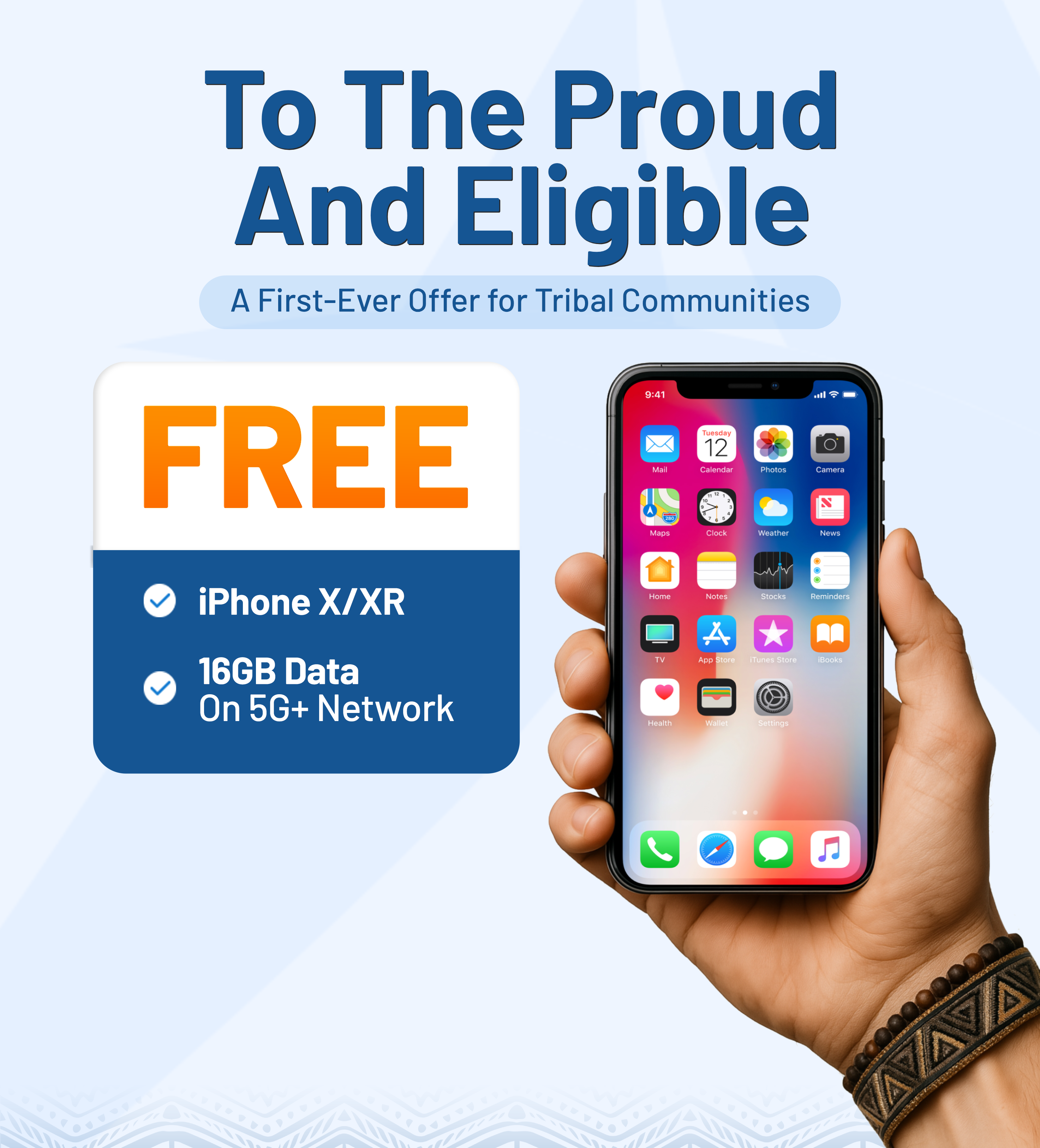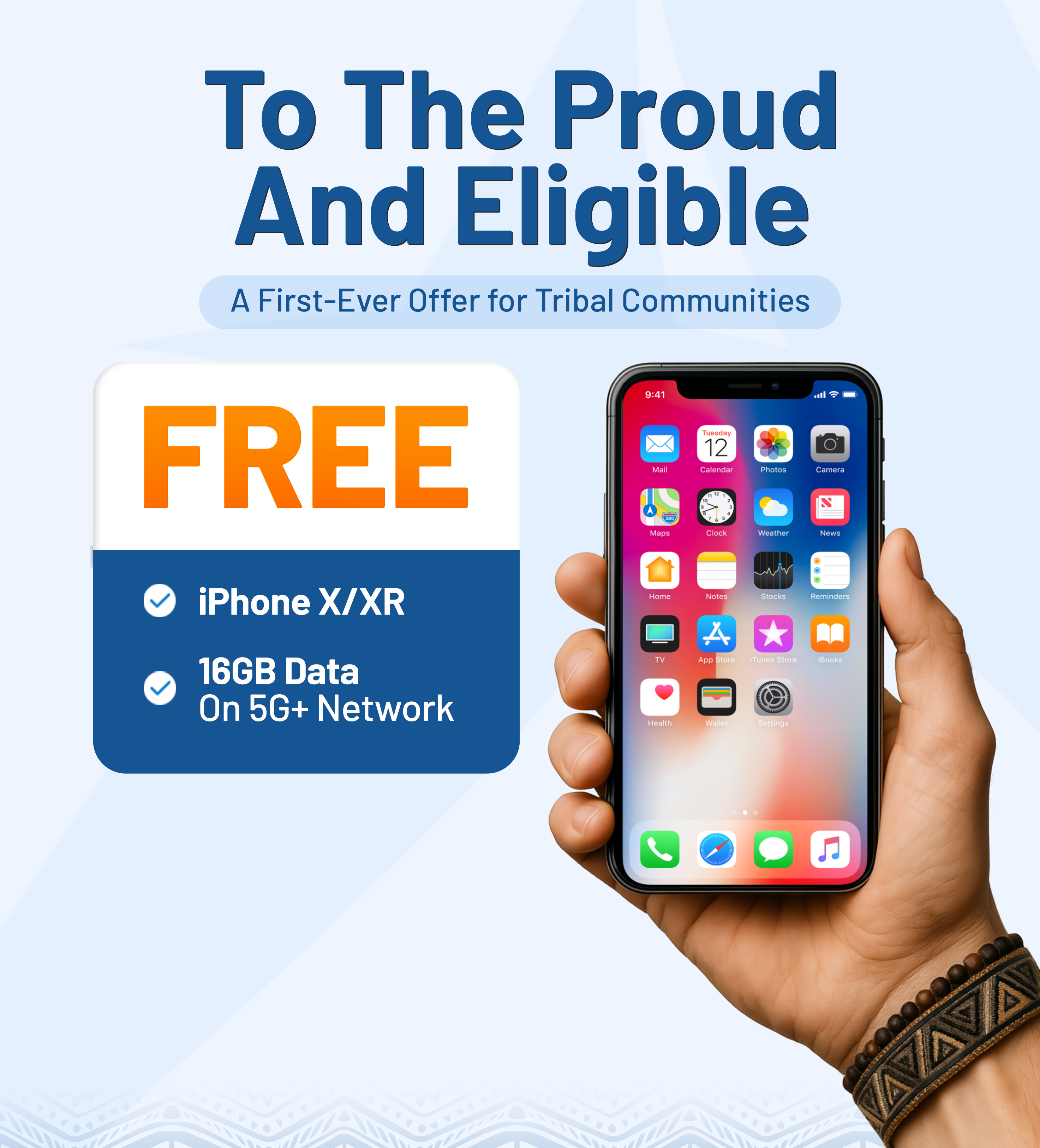When applying for the Lifeline program through AirTalk Wireless, it’s essential for you to enter a correct and valid email address. This small step will ensure you receive all the important updates and notifications related to your application and service.

1. Why is my email invalid?
Here are examples of email accounts that are considered invalid:
- Missing “@” symbol: johndoe.gmail.com
- Missing domain name: johndoe@
- Fake or random domain that doesn’t exist: johndoe@abcxyz
- Missing top-level domain (e.g. .com, .org): johndoe@gmail
- Special characters or typos:
- john [email protected] (spaces not allowed)
- johndoe@gnail,com (comma used instead of period)
Without a valid email, you might miss critical information, experience delays, or even risk having your service disconnected.
What is considered a good valid email address?
A valid email should:
- Contain one “@” symbol
- Have a real domain (e.g. gmail.com, yahoo.com, outlook.com)
- Include a top-level domain like .com, .net, .org
- Not include any spaces or special characters (except dots, dashes, or underscores in valid positions)
- Example of valid emails:
2. What to do if you don’t have a valid email
In case you don’t have access to a valid email or currently do not use an email, don’t worry as you have options:
- Create a new email account
- Or use your family member’s or a trusted person’s email
2.1. Create a new email address
Creating a new email account is, in fact, free and easy. It only takes minutes to set one up, and you can choose from well-known email providers like Gmail, Yahoo, or Outlook.
Here’s a brief and useful guide for each platform. Choose one and create the email you need.
Gmail – Create a Gmail account
- From your device, go to the Google Account sign-in page.
- Click “Create an account”
- Select your account type: Personal use, Child, Work or business

- Fill in your information: Provide your first and last name, birthdate, gender, and phone number for security and recovery purposes.

- Create a username (your email address before the @gmail.com): pick a Gmail address that the system recommends to you or make one your own. Then make a strong password.

- Verify your account via a text message or phone call with a code sent to your phone number provided.
- Read and agree to Google’s terms of service and privacy policy.
Note: You won’t be able to create a Gmail address if the username you requested is:
- Already being used.
- Very similar to an existing username.
- For example, if ‘example’ already exists, you can’t use ‘examp1e’ or your thoughts.
- The same as a username that someone used in the past and then deleted.
- Reserved by Google to prevent spam or abuse.
Yahoo Mail – Sign up for Yahoo Mail
If you don’t want to use Gmail, Yahoo Mail is an alternative to go for.
You can choose to create a new account or utilize an existing email address from any email provider.
- Go to Yahoo Sign up page.
- Enter your info in the required fields.
- Continue and follow the onscreen prompts to verify your mobile phone number.
- Provide a phone number to authenticate your account.

Outlook – Create an Outlook email
Creating an Outlook account is also quite seamless:
- Go to the Microsoft Outlook website and select “Create free account”.

- Select a username (ex. [your-username]@outlook.com) and Next.
- Choose a secure password
- Provide your preferred first name and last name, followed by your country/region, and birthdate, then Next.

Congrats! You should have successfully created an Outlook email.
Once you’ve created your email, come back to your application and enter it into the form to continue.
2.2. Use a family member’s email
Yes, you are allowed to use the email of a family member, caretaker, or trusted friend, as long as they agree to share updates with you.
Just make sure that:
- They check the inbox regularly
- They can let you know if they receive any important messages about your application
Need help?
As soon as the system tells you your email is invalid, correct the mistake, or use the guidance above to provide a valid one.
If you seek further help, the AirTalk Wireless team is always here to support you. Here’s how to contact our team:
- Website: https://airtalkwireless.com/contact
- Customer service hotline:
- +1 (206) 445-7825
- +1 (855) 924-7825
- Time: Monday – Friday: 8:00 a.m. – 8:00 p.m. CST
>>> Visit Airtalkwireless.com for the latest updates and information on offers, Lifeline services, and more.